Contract negotiation involves multiple back-and-forths between contracting partners, and during this period, the document goes through multiple modification rounds.
To ensure that the negotiation process is transparent and that all changes are visible to everyone, legal counsels rely on redlining.
Considering that 90% of lawyers use Microsoft Word for creating legal documents, it is easy to see why most prefer to redline in Word.
In this guide, we’ll discuss what redlining means, how to redline in Word, its pros and cons, and how to redline your contracts more efficiently.
What is redlining in Word?
Redlining is the process of making trackable changes to documents, with said changes typically colored in red and made open for approval (or refusal).
When redlining in Word, every text you add, remove, or edit will be colored red. However, there are a few formatting changes that indicate the action taken by a reviewer.
- Red Strikethrough indicates a deleted text
- Red Underline indicates an added text
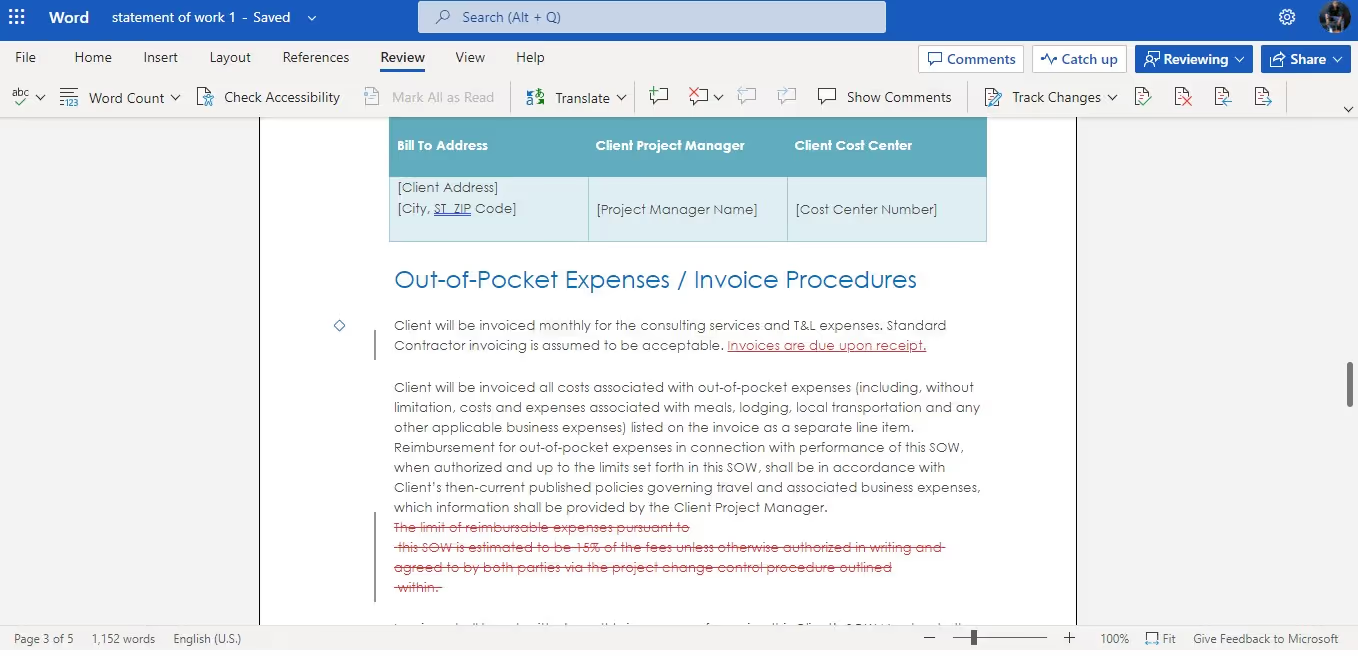
Each modification only exists as a suggestion and can be accepted or declined by the document owner. Microsoft Word will also reveal who made the "suggestions" and when they made it.
How to redline in Word in 3 steps
Redlining in Word is a straightforward process. Some people do this by manually coloring their texts and adding strikethroughs and underlines. But this is a waste of time. So, we will focus on redlining using a Word feature called Track Changes.
- Open the document you’d like to redline in Word
- Find the menu bar and select Review
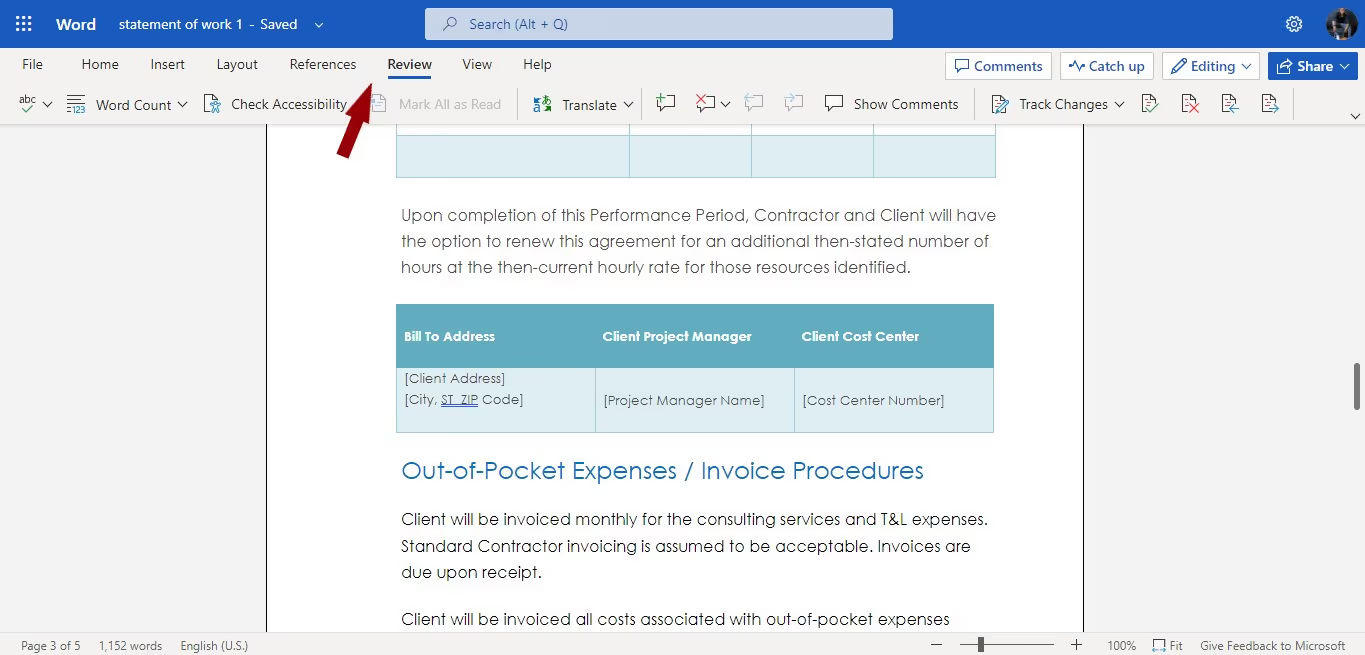
- From the submenu that drops, select Track Changes and choose For Everyone. That way, Word will track every modification made by anyone who accesses your document. All you’ll have to do is accept or reject edit suggestions henceforth.
Accepting or rejecting redlines in Word
Modifications made to Word documents during redlining are subject to acceptance or rejection by the original creator (you).
Here’s how you can accept (or reject) tracked changes in your document.
- Open your Word document and click on Review
- Just beside Track Changes, you should find four icons indicating Accept, Reject, Previous, and Next, as shown below
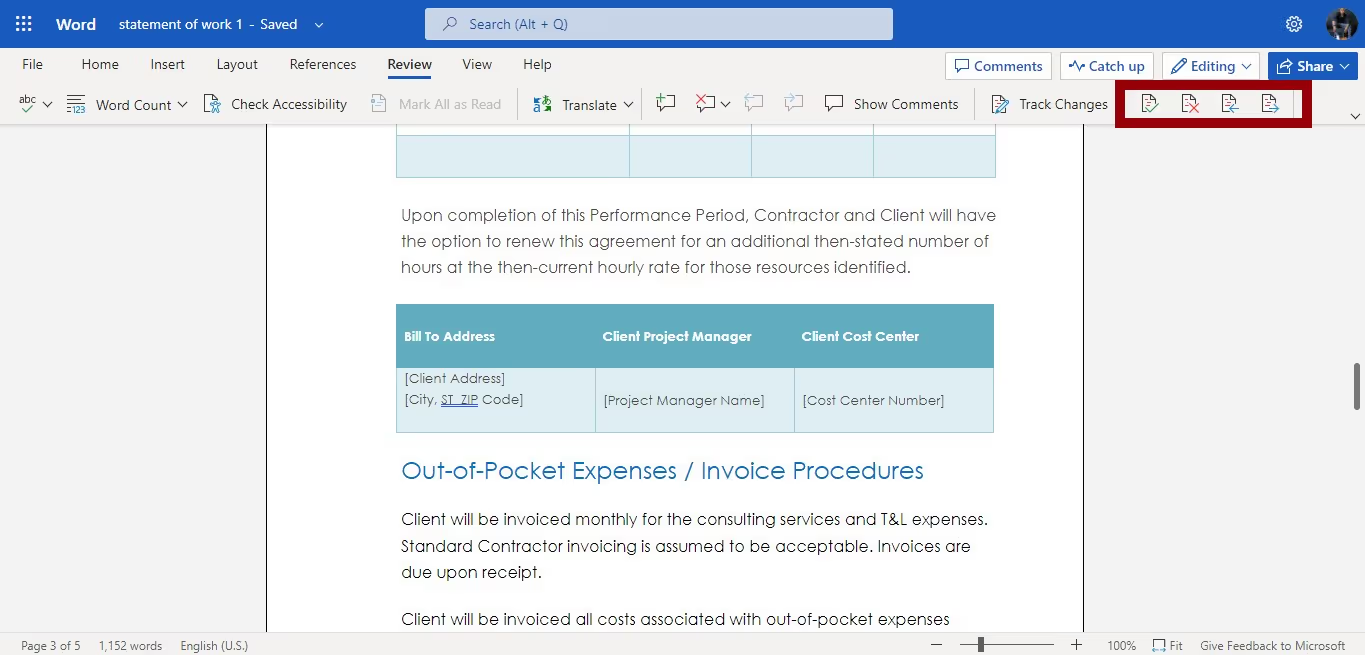
- To navigate between tracked changes, you can select the arrows pointing in either direction
- To accept a modification, use the arrows to navigate to it and then select the green checkmark icon
- To reject a modification, navigate to it and select the red X icon
Alternatively, you can click on the modification and select Accept or Reject from the popup.
Advantages of redlining in Word
While the overall experience is pretty basic, there are a handful of reasons why lawyers love to redline in Word.
#1 They don’t have to switch apps
Lawyers love Microsoft Word. In fact, 56% of lawyers spend over 3 hours in the software every business day, and 63% consider the tool extremely important to their daily work.
Due to their familiarity with the software, most lawyers use Word to create and redline contracts.
#2 It’s levels above pen and paper
Negotiating contracts over pen and paper can be a chaotic experience for lawyers. Word processors revolutionized how legal documents are created, and lawyers have stuck to them for the longest time, thanks to their convenience and speed relative to traditional methods.
With Microsoft Word, lawyers experienced what it felt like to stay organized, improve time management, and collaborate over documents efficiently.
However, the world of business has tremendously advanced over the years, and there’s only so much you can achieve with Word.
Drawbacks of redlining in Word
Word might be an industry sweetheart, but using it for redlining (and drafting contracts in general) comes with many challenges.
#1 Collaboration features are basic
Word allows multiple users to make inputs during contract negotiation, allowing the assigned owner to track changes and accept modifications. But that's how far it can go.
If you want to make certain comments visible to specific stakeholders or control who edits particular sections of the document, you won't be able to achieve this with Word.
#2 Security is relatively weak
Poor security is another challenge associated with Word documents. Accessing and editing the content of a Word document is pretty easy, even with the password protection feature! All one has to do is download the document in .RTF format, copy the document's content, paste it into a new Word file, and make changes to vital sections.
More advanced systems like SpotDraft are designed to protect documents against various unethical maneuvers. But with Word, malicious individuals always have a workaround.
#3 The Track Changes feature is messy
Turning on Track Changes is easy to do. But it is also easy for someone else to turn it off and make tiny yet crucial changes to the document—that way, the change won't be tracked.
To ensure that no hidden changes are made during the negotiation, in-house counsels resort to manual document comparisons or third-party software like Draftable.
Also, when you have many redlines in a document, it can get messy. And when you accept or reject changes, the trails don't necessarily disappear. If you don't clean out the metadata, you could still send out a document that appears "clean" on the surface but is loaded with many comments and redlines.
To prevent this, you either send the document as a PDF or go through the trouble of scrubbing off the metadata.
#4 Version control can get chaotic
While sharing copies of the Word document with counterparties, multiple copies get generated, each containing different edits. Keeping track of these versions will get chaotic at some point.
Some people deal with versioning by adding V1, V2, V3, etc., to their documents, but this does little to solve the problem. You can utilize third-party tools for auto-sequencing and saved versions. However, these tools are rather too expensive for a problem that's relatively easy to solve with a CLM.
Take advantage of a modern CLM tool with robust redlining capabilities
Microsoft Word is a general-purpose word processor. Its main strengths lie in helping users create and edit text documents digitally. While legal professionals can create and redline contracts in Word, there are far better tools built specifically for this purpose.
SpotDraft is an all-in-one Contract Lifecycle Management (CLM) platform designed to help you create and execute contracts faster, safer, and more productively.
SpotDraft makes redlining more productive by providing robust editing features alongside powerful security layers and automated review functionalities to ensure that legal teams complete contracts faster and worry less about contractual risks.
Its contract editor is built to look just like Word, letting you achieve more within a familiar interface.
See for yourself!
Unlike Word, SpotDraft allows you to leave comments for specific stakeholders and make specific sections editable by only authorized parties. Its automated redlining feature automatically scans documents to identify even minor changes.
Furthermore, it comes with an AI-powered error detection engine that automatically detects duplicate definitions and undefined terms, making reviews a cakewalk.
Want to check out all the valuable contract editing and redlining features offered by SpotDraft? Click here.
Conclusion
Microsoft Word is a pioneer in the digitization of contract management, despite existing as a general-purpose word processor. However, the world of contracting has since advanced beyond its natural capabilities, making it a poor choice for contract management in the modern business ecosystem.
To keep up with the ever-evolving challenges of contracting in modern business, you need a robust, specialized, and tech-led contracting tool—a CLM.
SpotDraft is a purpose-built, all-in-one CLM designed to help you draft, negotiate and collaborate on contracts in the most productive way possible.
Want a visual perspective on how SpotDraft can improve your redlining experience? Click here to request a demo.







