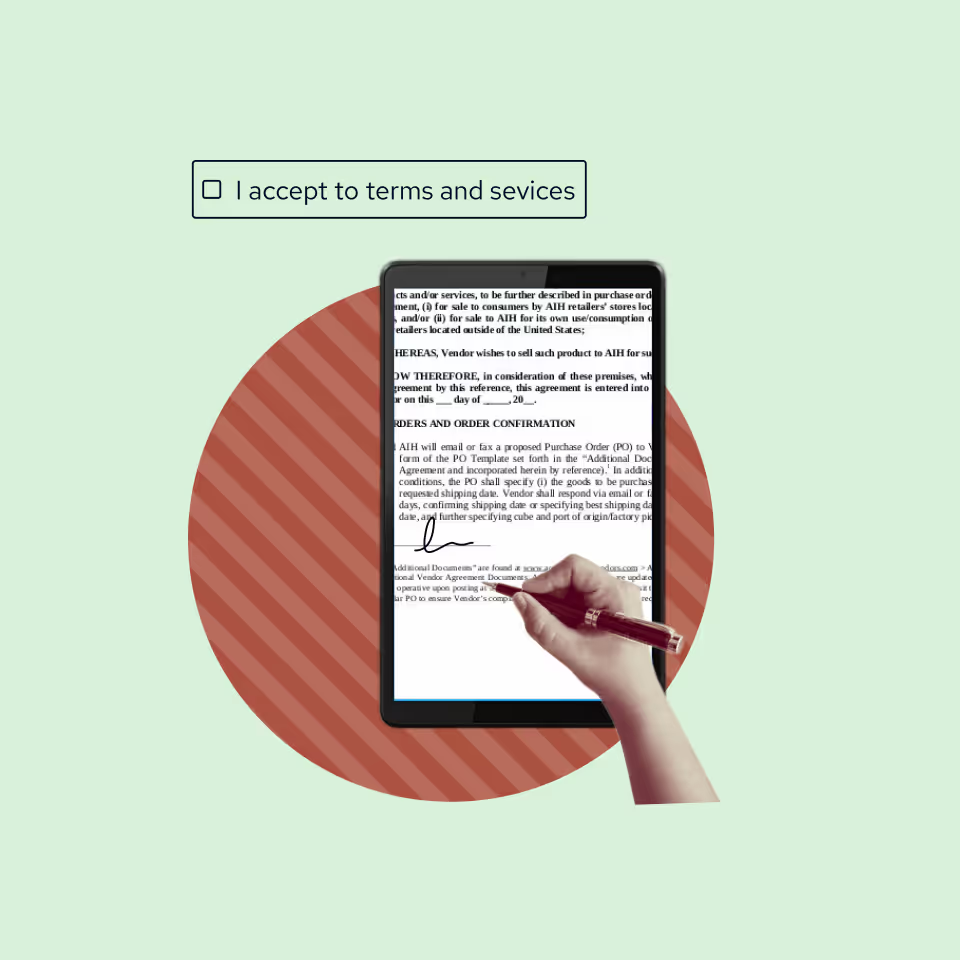When it comes to document editing tools, it's fair to say that Microsoft Word is the industry standard.
Google Docs might be coming up close behind, but Word (as well as its Microsoft Office counterparts) is pretty well embedded in work environments across the world.
But while Microsoft Word documents may be ubiquitous, a lot of people don’t know that you can actually use Word online—and that it's a pretty decent collaboration tool.
The key to maximizing Word collaboration is taking advantage of “add-ins,” which are like power-ups for MS Word.
In this article, we’re going to guide you through the process of real-time collaboration in Word. Here’s what we’ll cover:
- What is Word collaboration?
- How do you collaborate with co-authors on MS Word?
- What are the pros of collaborating in Word?
- What tools can you use that integrate with MS Word?
What is Word collaboration?
Let’s start with a little bit of background knowledge.
Historically, Microsoft Word was an entirely desktop-based app.
That is, you bought the tool, installed it on your work computer, and saved every document on that same device (hopefully with a neat and tidy file structure to help you find docs when you needed them).
Offline legacy tools like the original Word aren’t conducive to collaboration. If you wanted someone else to take a look at a doc, you’d have to email it over to them, have them download and edit it, and then email it back.
There is no real-time collaboration there.
Google Drive (and its Word competitor, Google Docs), changed all that.
They built a cloud-based document program and enabled individuals to work simultaneously in a single online document.
No need for emails, no need for version names, no need to even click save (it happens automatically).
It took Microsoft a little while to catch up (seven years, actually), but in 2013, they finally launched Microsoft Office 365, bringing familiar tools like Word, Excel, and PowerPoint into the cloud.
That means that, for the last 10 years, Word collaboration has been a real thing.
So, what is it?
Microsoft Word collaboration occurs when two or more individuals work together in real time in the same document.
This means, for example, that if I draft up a contract for you to review and sign, we can jump on a call, go through it together, and make edits and changes as required, without having to do the back-and-forth email thing.
Pretty sweet, right?
To get there, though, you’ve got to follow a few quick steps. Let’s explore.
“The first step to building trust with cross-functional teams, from senior executives to your peers to more junior individuals, is recognizing that not everyone has interacted with a lawyer in the past. Or if they have in the past, they may not have had the most positive experience.”
~ Doug Luftman, ex-DGC of DocuSign
Enabling Business-Legal Collaboration: Advice from 7 GCs
How do you collaborate with co-authors on MS Word?
In order to take advantage of Word’s collaboration functionality, you’ve got to be working in the cloud-based version of Word (Office 365 and its variants).
This can take place directly in a web browser, on a desktop app on your Mac or Windows laptop, or even on an Apple or Android device.
However, if you are still working in the traditional, self-hosted Microsoft Word, you’ll need to upgrade to the cloud version in order to collaborate effectively with others.
Once you’ve got that sorted, here are the simple steps involved.
First, open up the Word document in which you’d like to collaborate.
Then, click the Share drop-down menu on the ribbon (the menu at the top of your screen). If your file isn’t already saved to OneDrive, you’ll see a prompt to do so before you can share it.
Enter the name or email address of the team members you’d like to collaborate with and hit Send.
Alternatively, you can click the Copy Link button, then paste this link into a chat tool like Slack or Microsoft Teams, and your coworker can access the document from there.
Once the other person is in the doc, you can start collaborating.
Little colored flags show you where each person is on the document.
It’s generally a good idea not to place your cursor in the same places as someone else. If you both try to edit the exact same word at the same time, you might see some formatting issues.
Other than that, you can all collaborate and see each other’s edits in real time in the Word file.
Also read: Unlock Efficiency with Contract Collaboration Software.
What are the pros of collaborating in Word?
Still not sure whether to upgrade from the offline version of Word to the cloud-based one?
Here are three important benefits of Word collaboration.
#1 Real-time co-authoring
When you enable collaboration in Word, multiple team members can co-author a doc in real time.
That means that, for instance, stakeholders from both the legal and sales teams can work together to author a new client contract.
Also read: Driving Better Collaboration Between Legal And Sales.
#2 Ability to track changes
The online version of Microsoft Word provides an audit trail (or version history) that shows who edited the document and when, as well as what changes they’ve made.
That way, you’re always able to revert to a previous version, adding another layer of security.
Speaking of security…
Also read: Ensuring Contract Version Control: Best Practices to Streamline Legal Operations.
#3 Enhanced security and a single source of truth
By removing Word document silos scattered across multiple devices, you also reduce the threat of unwanted access or data leaks.
You can feel confident that Microsoft’s cloud-based security is more robust than the free tool you have downloaded on your laptop, and the fact that all documents are stored in a single location provides a single source of truth for document edits and changes.
“Legal, security, and privacy are cut from the same cloth. We're about value creation but we're also a lot about value protection and stewardship. My department’s slogan is ‘Stewards of Seismic,’ and we take that really seriously; we're here to shepherd this business to the next milestone.”
~ Celaena Powder, VP of Legal, Seismic
From Security to Sales: Building Cross-functional Bridges
What tools can you use that integrate with MS Word?
Collaborating in Microsoft Word is effective and easy, but it is naturally limited to only text-based editing.
To take your Word collaboration to the next level, you’d be wise to take advantage of the myriad tools that integrate with the interface. They’re highly beneficial and preferred by in-house legal teams who are stuck on legacy tools.
Let’s explore a few of the best.
#1 SpotDraft
SpotDraft, our all-in-one contract management system, is designed to make tasks like contract drafting more manageable.
For that reason, we built a dedicated Microsoft Word tool.
Here’s what you can do with SpotDraft for Word:
- Review and edit documents seamlessly: Editing, redlining, and familiar formatting directly in the Microsoft Word editor
- DOCX native experience: No need to convert files or worry about formatting
- Comment controls: Manage who sees which comments to hide communication from specific counterparties
- Real-time collaboration: Immediate edit updates and internal commenting
- Task management: Schedule tasks directly in our CLM editor
- AI-powered functionality: Clause editing, contract reviews, and redlining.
Also read: How To Add Custom Signatures Into Microsoft Word.
For brands also looking to take their contract management to the next level, SpotDraft has some powerful CLM functionality built in.
Automated workflows ensure compliance with internal processes and speed up contract lifecycles. Native esignatures remove the need to integrate a third-party tool and speed up contract approvals. A deep reporting and analytics suite helps you understand what processes are (and aren’t) working, and report on legal ROI.
Also read: 8 Top Contract Management Software Platforms.
#2 QuillBot
QuillBot is a cool plug-in for Word that helps you draft documents using AI.
It's billed as an “AI-powered paraphrasing tool,” which essentially means you can give it text and ask to rephrase exactly what you gave it, but in different words.
This is a great way to ensure you don’t plagiarize text. You can also change the tone of the contracts you draft in Microsoft Word.
Also read: The Future of Legal Documents: What’s an AI Contract Generator?
#3 Grammarly
Grammarly is the world’s leading writing assistant. Think of it like spell check on steroids.
Grammarly can help you:
- Spot and fix spelling mistakes
- Remove repeated instances of similar words
- Make copy more easily readable
- Adhere to style guides
- Preserve tone of voice
- Avoid grammatical issues
- Clarify confusing sentences
It’s one of the most valuable tools for Microsoft Word collaboration and has a pretty powerful free version.
#4 Pexels
Pexels is a platform that offers a bunch of great free stock photos.
The Word add-in makes it easy to browse the Pexels database and find free stock images that you can use in your documents without paying or licensing.
Plus, you can save images as favorites for easy access, speeding up document drafting processes.
#5 Lucidchart
Lucidchart is a specialized tool for making diagrams. Think flowcharts, workflow diagrams, organizational charts, mind maps, and so on.
Their Microsoft Word add-in enriches documents with diagrams (without mucking up formatting).
Plus, if you’re using the Lucidchart platform itself, updates to diagrams you create can be refreshed in the Word doc in just one click.
#6 QR4Office
QR4Office is a dedicated QR code creator designed specifically for Microsoft Office software solutions, like Word.
This free app makes it super simple to create a custom QR code that your customers or potential employees can scan with their mobile devices, and then be directed to the page or portal of your choosing.
For instance, you may add a QR code to client contracts that directs signatories to a Clickwrap page.
Also read: Clickwrap Agreements: The Ultimate Guide.
#7 PERRLA
PERRLA is another writing tool for Word.
It helps you ensure that your documents adhere to APA or MLA formatting requirements.
#8 Wikipedia
Wikipedia (which hardly needs any introduction) also provides a handy add-in for Word.
You can search the Wikipedia database without leaving the window and directly cite sources as you write.
#9 Vertex 42 Template Gallery
Templates are a great way to speed up workflows, and the Vertex 42 Template Gallery is a free app that provides over 300 templates for things like:
- Calendars
- Planners
- Schedules
- Personal finance sheets
- Timesheets
- Financial statements
P.S. SpotDraft is also big on templates. Check out How To Use SpotDraft Templates to Create Contracts in Minutes.
#10 Power Thesaurus
The final collaboration tool for Word is Power Thesaurus.
It's a helpful thesaurus add-in to help you expand your vocabulary and find appropriate synonyms as you draft legal agreements and other important business documentation.
Enable Word collaboration with SpotDraft
Perhaps the greatest part of Microsoft Word’s move to a cloud-based system is that it opens up more than just native collaboration features.
By taking advantage of some of the powerful add-ins outlined above, your team can supercharge collaboration and make digital work easier.
SpotDraft’s Microsoft Word editor, for instance, turns cumbersome contract drafting, redlining, and approval processes into a seamless experience where all parties to a contract can engage in real time.
Plus, because it's part of SpotDraft’s all-in-one contract lifecycle management platform, that collaboration can extend to other aspects of contract management such as approval workflows and reporting.
Learn more about Word collaboration and SpotDraft today.